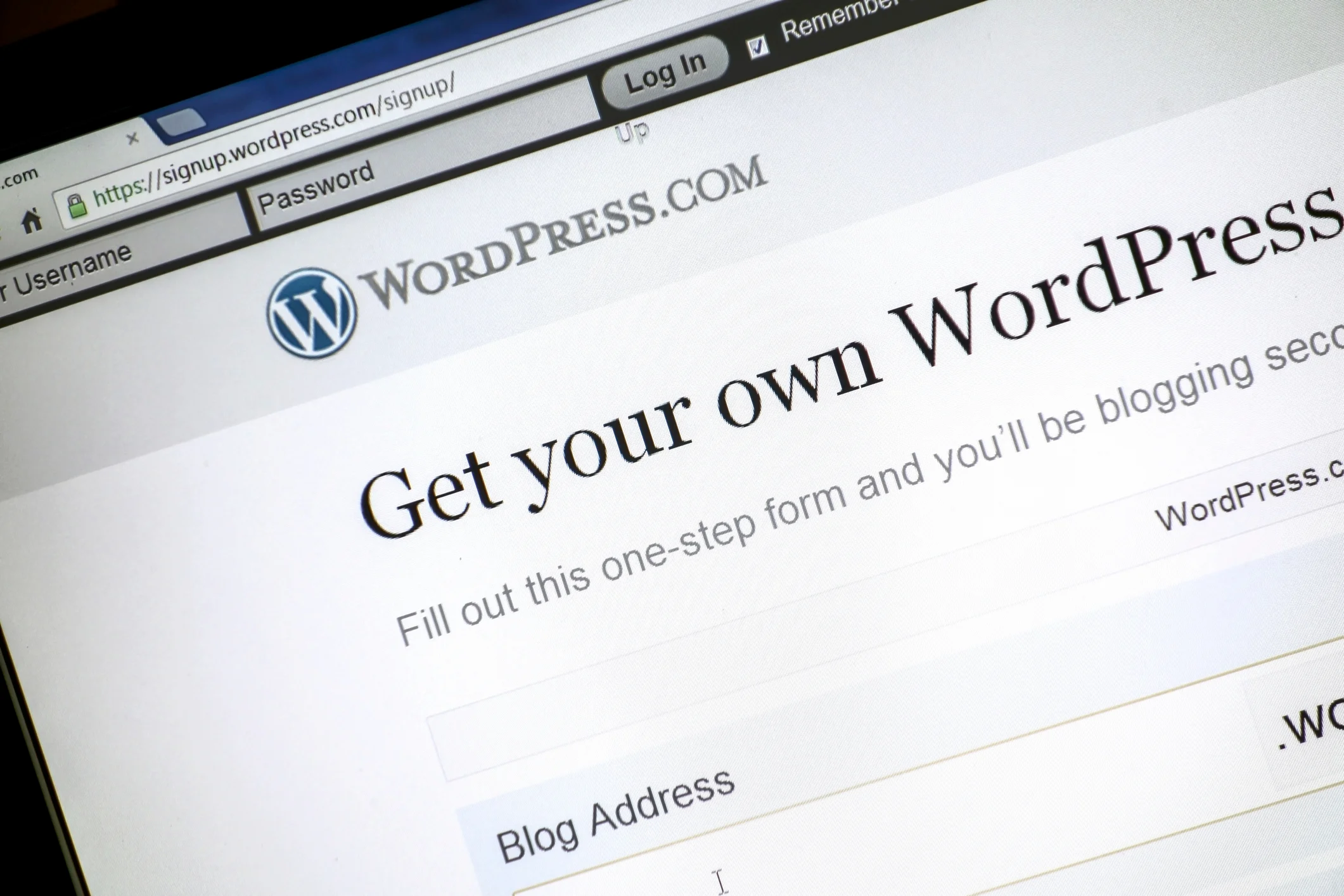If you’re a writer who loves Scrivener for drafting and organizing content, but publishes on WordPress, you’ve probably asked yourself: How can I move my content from Scrivener to WordPress without messing up the formatting? You’re not alone. Thankfully, there’s a reliable solution that bridges the gap beautifully — and it’s called Mammoth .docx converter.
In this post, we’ll walk through a complete, streamlined process of going from Scrivener to WordPress, including:
- Exporting your manuscript to .docx
- Using Mammoth to retain clean formatting
- Uploading to WordPress like a pro
Let’s dive in!
Why Scrivener + WordPress?
Scrivener is a powerhouse for drafting long-form content — novels, blog series, technical documentation, or course material. But WordPress remains the go-to for publishing thanks to its flexibility and reach. The challenge? Scrivener doesn’t export directly to clean HTML suitable for WordPress.
That’s where Mammoth comes in — an open-source converter that turns your .docx files into clean HTML with a strong focus on semantic structure, not visual clutter.
Step 1: Exporting Your Draft from Scrivener to .DOCX
Once your draft is ready in Scrivener:
- Go to File > Compile
- Choose the Microsoft Word (.docx) format.
- Click Compile, and save your .docx file.
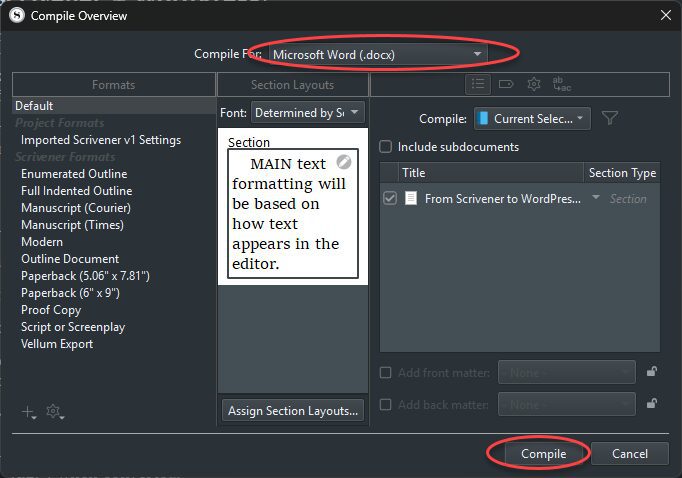
✅ Tip: Use styles consistently in Scrivener so they map properly to HTML tags (like <h1>, <p>, and <ul>) when converted.
✅ Tip:Under the Formatting or Styles panel, ensure you use standard headings (like Heading 1, Heading 2) rather than bolding or enlarging text manually.
Step 2: Upload and Convert Using Mammoth .docx Converter
WordPress supports the Mammoth .docx converter plugin, which makes importing a breeze:
- Install the plugin
- Go to Plugins > Add New
- Search for Mammoth .docx converter
- Click Install, then Activate
- Upload your .docx file
- Create a new post or page in WordPress
- Scroll down to find the Mammoth .docx upload box
- Click Choose File and upload your .docx export

- Insert the content
- Mammoth will generate a live preview of the formatted HTML
- Click Insert into Editor to add it to your post
🎯 Pro Tip: Mammoth ignores inline styles (like colors and font faces) and focuses only on structure. It’s best to rely on your theme’s styling to handle how content looks.
Step 3: Tidy Up and Publish
After insertion, you can:
- Add images, links, or block quotes via the WordPress editor.
- Apply your categories and tags
- Use plugins like Yoast SEO for optimization
- Click Preview to double-check the formatting
Once satisfied, hit Publish.
Troubleshooting & Bonus Tips
- Headings not appearing correctly? Ensure in Scrivener you’re using defined styles like “Heading 1” rather than manual font changes.
- Lists broken? Double-check that your .docx list formatting uses proper bullet/numbering features — not just dashes or manual numbers.
- Prefer markdown? If you’re a markdown fan, you can export .md files from Scrivener with plugins or Pandoc, but Mammoth is simpler for WordPress users.
- Image is supported. You can save Scrivener with an image to a .docx. Mammoth .docx converter plugin will automatically upload any image in .docx into our gallery, naming it and showing it in our WordPress draft.
Final Thoughts
Moving from Scrivener to WordPress doesn’t have to be a frustrating copy-paste job. By using Scrivener’s .docx export and the Mammoth .docx converter plugin, you keep your content clean, structured, and ready to publish — all without losing your sanity.
Whether you’re publishing your next blog post, ebook excerpts, or serialized storytelling, this workflow bridges creativity and technology beautifully.
Happy writing and publishing! ✍️
📌 Quick Recap Checklist
- Draft in Scrivener using clean styles
- Export as .docx via File > Compile
- Install Mammoth .docx Converter on WordPress
- Upload and insert content with clean HTML
- Final tweaks, SEO, and publish
Found this helpful? Share it with fellow writers or comment below with your Scrivener + WordPress tips!